Specify p4 command location
QuickBuild utilizes the p4 command to interact with Perforce depot. If this command is not in system path, you will need to specify location of the command by configuring Perfoce plugin as below:
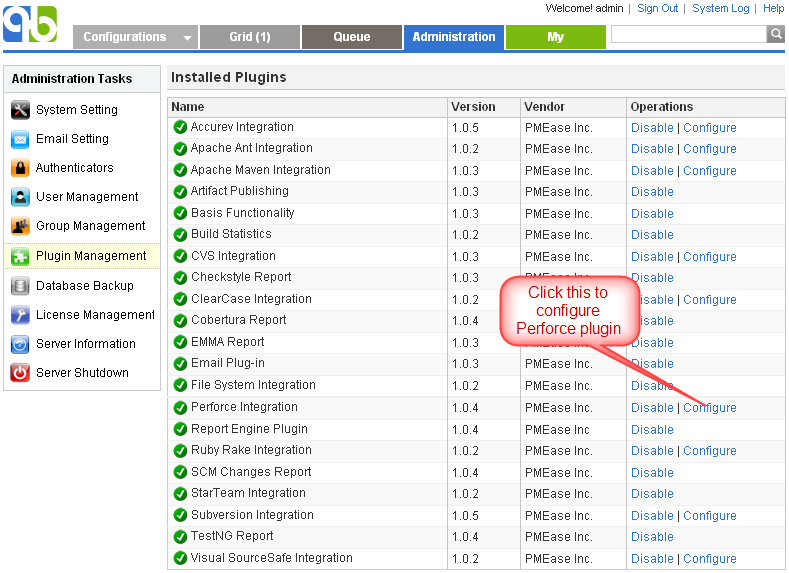
Further more, p4 location can be specified on a per-node basis by following below steps:
- Open Perforce plugin setting page and define the p4 path property as:
${node.getAttribute("p4Path")} - For each node that does not have p4 command on system path, define the user attribute p4Path to point to the actual p4 command path like below:
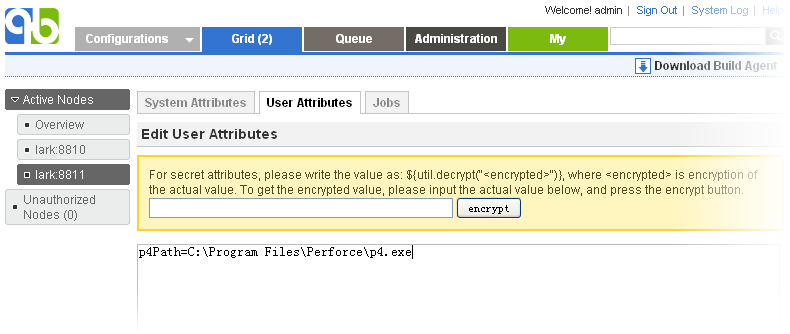
In case of user agent node, the user attribute need to be defined in this way.
Please note that in above example, the p4Path user attribute is just for demonstration purpose. You can use any other user attribute name.
Proof build support
For general concept of proof build, refer to proof build. Here we explain how to set up Perforce repository to support proof build.
Test proof build as administrator
Since proof build set up is a bit tricky, we first set up proof build for the administrator account and make sure it works before we proceed to enable it for all developers. To set up proof build for administrator, please follow below steps:
- Login as administrator and download user agent by switching to My tab.
- Install and start user agent on your own desktop. For testing purpose, please start the agent as a foreground process. On windows, this can be done by running agent.bat; on Unix platforms, this can be done by running agent.sh console
- Set up a test configuration on QuickBuild server, define a Perforce repository, and enable the proof build option in advanced section like below:
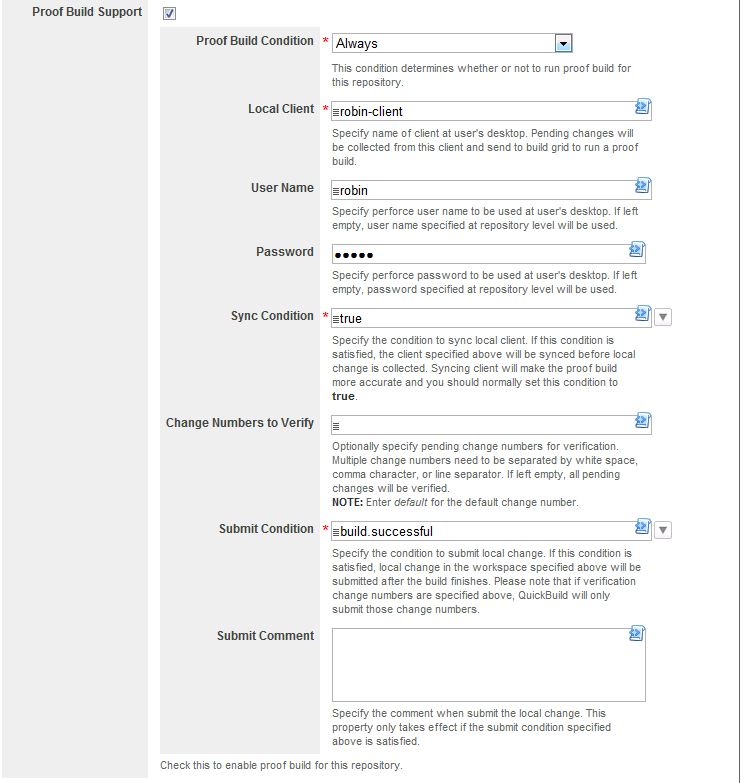
- Make sure the p4 command exist in the system path of both server machine and your desktop. If not, please follow the section Specify p4 command location to tell QuickBuild location of p4 command.
- Add a repository/checkout step into step execution graph and have it checkout from the repository defined above.
Now proof build has been enabled for your account, please try to checkout and edit some file in the local perforce client specified above, and then run the test configuration. If set up correctly, your local change will be picked up and reflected in the build result. A local change tab will also appear to display your uncommitted changes after build finishes. Your uncommitted changes will be committed automatically if build is successful.
Enable proof build for all developers
Now that we have a concept of how proof build works. In order to get proof build works for all developers, we need to parameterize various proof build properties, so that different properties can be used for different developers. To do this, you will need to:
- Define configuration variables like below:
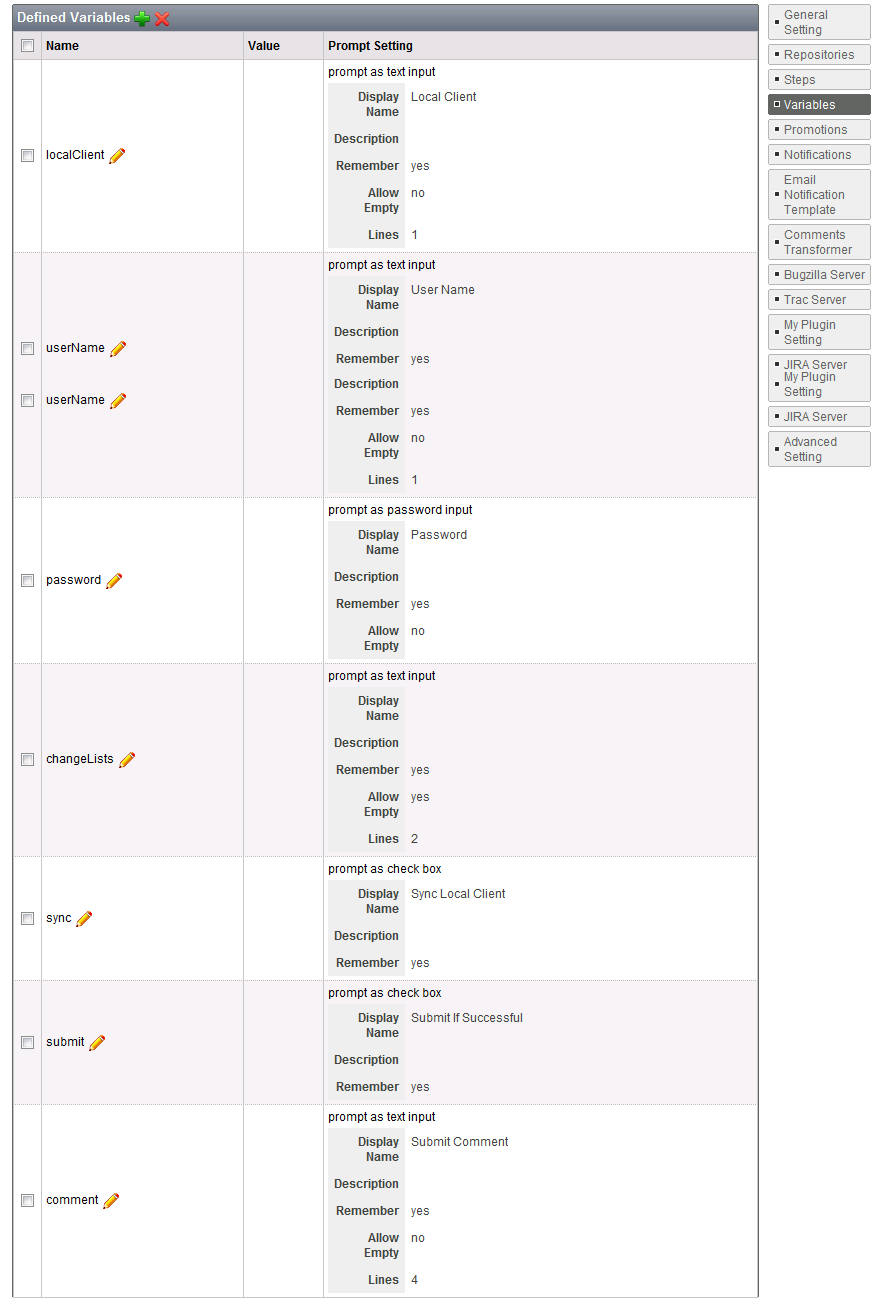
- Script various properties in proof build section to make use of above variables like below:
Property Name Property Value Local Client ${vars.get("localClient")} User Name ${vars.get("userName")} Password ${vars.get("password")} Sync Condition vars.get("sync").asBoolean() Change Numbers to Verify ${vars.get("changeLists")} Submit Condition build.successful && vars.get("submit").asBoolean() Submit Comment ${vars.get("comment")}
In this way, various proof build properties will be prompted when your developer run the build. Once they've been input by your developer for the first time, the values will be remembered for subsequent triggers for that user.
At last we suggest to set up the configuration to enable concurrent builds so that multiple builds in the same configuration can run concurrently. This is vital to get fast feedback in case multiple developers are requesting proof builds in the same time.