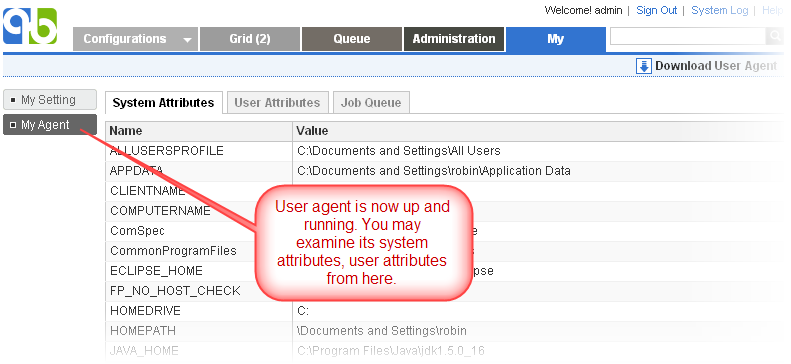Supported operating systems
- Windows 2000/XP/Vista/7/10, Windows server 2003/2008/2012/2016/2019, 32 bit and 64 bit, x86 and IA architecture
- Linux, 32 bit and 64 bit, x86, PowerPC and S/390 architecture
- Mac OS X, 32 bit and 64 bit
- Solaris, 32 bit and 64 bit, Sparc and x86 architecture
- AIX, 32 bit and 64 bit, PowerPC architecture
- HP-UX, 32 bit and 64 bit, IA and PARISC architecture
- FreeBSD, 32 bit and 64 bit, x86 architecture
Memory requirement
- 16M minimum, 64M recommended
Installation Steps
- Make sure QuickBuild server is up and running, login to QuickBuild using your own account (the account who wants to run user agent on his/her desktop), and navigate to My tab, follow the download user agent link to download the user agent. Please note that this link will not be available if the account do not have permission to run user agent. Extract downloaded file into the directory where the user agent should be installed. Make sure the user running the user agent has full access rights to the installation directory.
- Make sure you have JDK8 or higher version installed. Download the appropriate JDK version from http://java.sun.com
 if needed.
if needed. - Make sure the java command exists in the system path; if not, you will need to modify the file conf/wrapper.conf under the build agent's installation directory, and point the entry wrapper.java.command to path of the java command.
- Run command <agent install dir>bin/config.(bat|sh) to configure agent properties such as user name, password, IP address, port number, SSL setting, etc.
- Open a command prompt window, switch to folder <agent install dir>/bin, and run command agent.(bat|sh) console to start the agent.

Follow this guide on how to install the agent as system service so that it auto-starts when machine reboots.
- If user agent starts and connects to server correctly, you will see My Agent tab is displaying information of the user agent by logging to QuickBuild using your account: