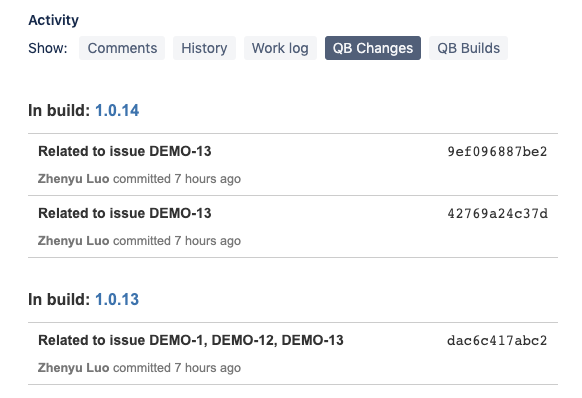Integrating QuickBuild with JIRA Cloud
Since QuickBuild 10, a two-way solution is provided to integrate with Atlassian JIRA Cloud. The integration features:
- Hyperlink the JIRA keys in commit messages to corresponding JIRA Cloud pages
- Generate an issues report from commit messages
- Create an issue to JIRA based on a customized step condition
- View SCM changes for each issue
- View related builds for each issue
- View related builds for each project
QuickBuild Side
JIRA Cloud Issue Tracker
To collect the issues information, you need first add JIRA Cloud tracker setting in QuickBuild. The tracker setting can be defined from Configuration settings -> Issue Tracker -> JIRA Cloud:
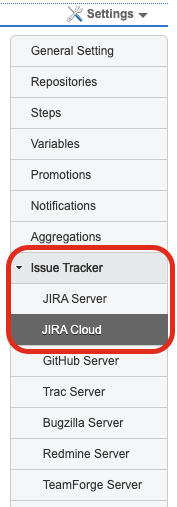
Then, fill in the required information:
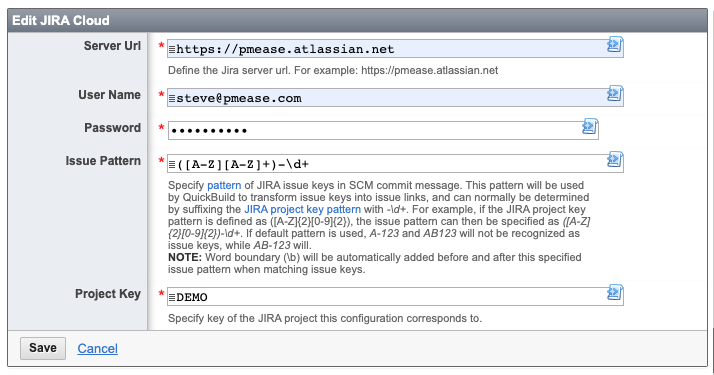
The token can be generated from: https://id.atlassian.com/manage/api-tokens
See more about API token at the following page:
https://confluence.atlassian.com/cloud/api-tokens-938839638.html
Jira Cloud Issues Report
After doing these, the issues keys mentioned in commit messages will be hyperlinked:
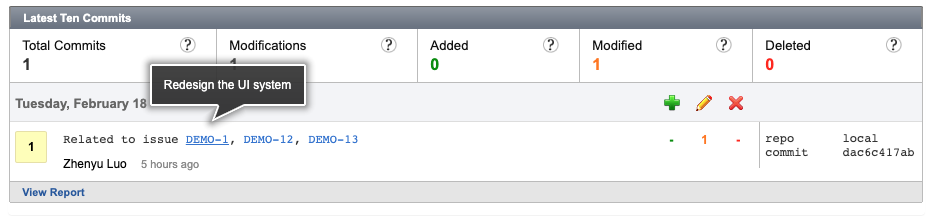
and an issues report tab will be displayed in Build tab:
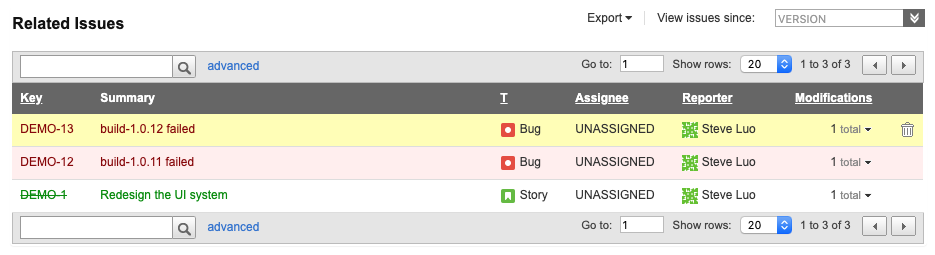
Create Issue Step
You can also create a issue based on build status or any conditions you want by adding a Create Issue Step just like any other steps in configuration workflow.
The only thing we want to mention here is that if you have some custom fields which are required when creating issue, you need specify them in Extra Attributes:

The format for extra attributes is JSON, for example:
{
"customfield_10001": "my custom status",
"customfield_10010": {
"type": "obj",
"name": "test"
}
}
Jira Cloud Side
To view project builds, issue related builds or issue related changes in Jira Cloud. First, we need add mappings for Jira Project and QuickBuild configurations.
Add Project Mapping
Go to QuickBuild administration page, and then Plugin Management tab, find Jira Cloud Integration:
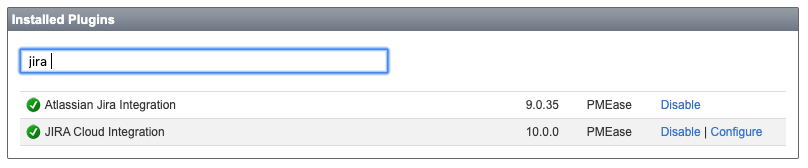
add the mappings in the plugin setting:
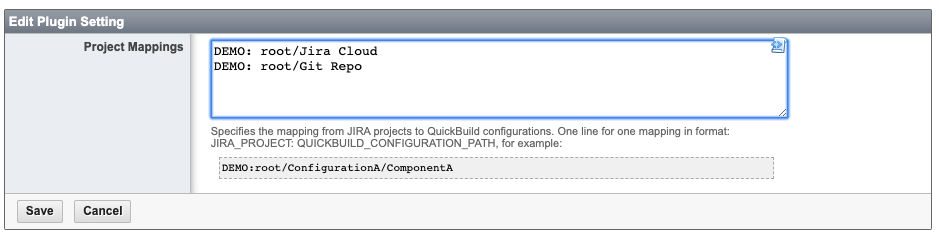
Install QuickBuild App
In Jira Cloud, open Jira Settings page, click Apps, then Manage Apps:
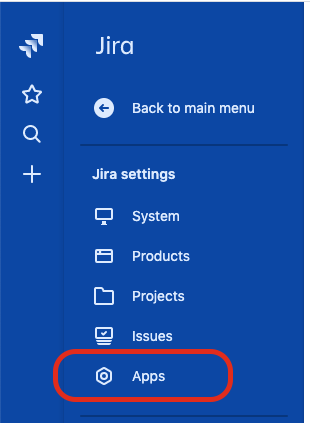
From the bottom of the page, there is a link named Settings
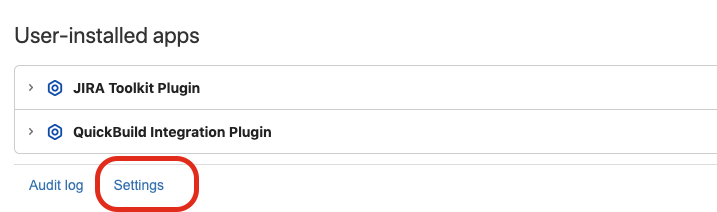
Click and enable Development Mode so you can install the app not from Atlassian market place.
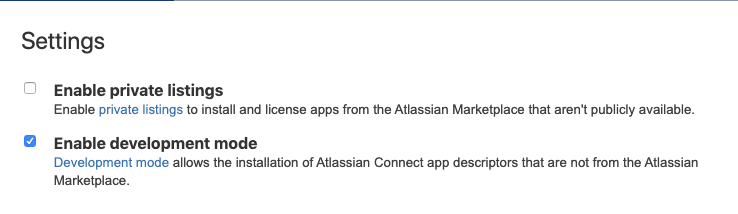
After enable the development mode, you can add QuickBuild integration by uploading app:
The QuickBuild integration URL is:
https://your-quickbuild-server/rest/jiracloud/connect/atlassian-connect.json
Please replace your-quickbuild-server with your actual server url.
NOTE your quickbuild instance should be accessible from internet.
If the installation is successful, you will see QuickBuild listed in the list:
Project Builds
Go to your project page, you will see QB Builds in the project sidebar:
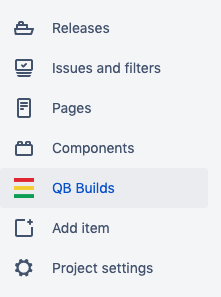
Click QB Builds will show you the latest builds related to this project:
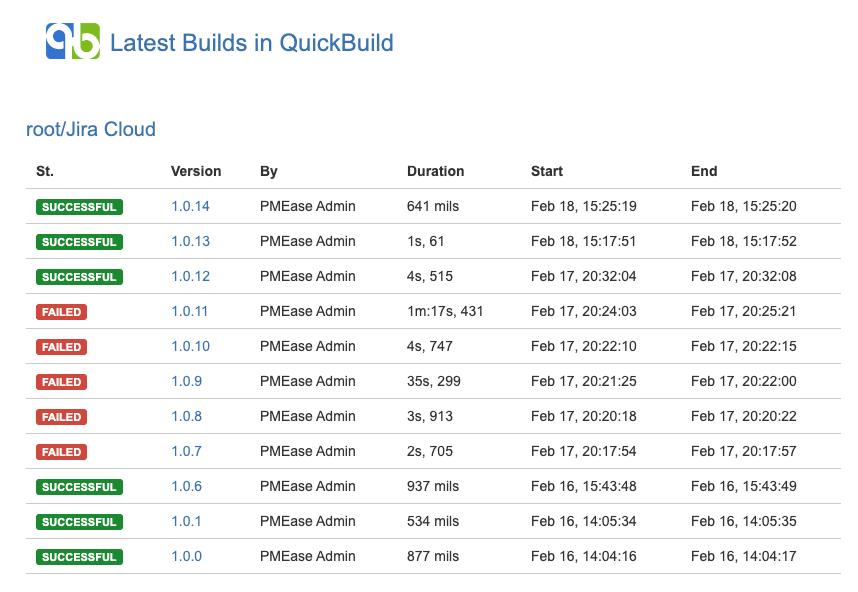
Issue Builds and Issue Changes
For a specific issue, the integration can also show you the related builds for that issue,
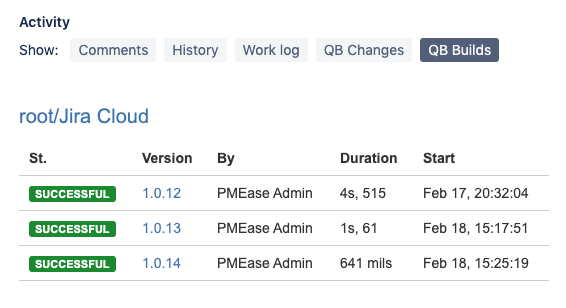
and related SCM changes: