Working with Build Pipeline
Build pipeline in QuickBuild is series of builds connected via build promotions, with commits information attached. It pushes commits going through different phases of the build workflow, either automaticly or manually. The build pipeline page can be accessed from the build pipeline link in configuration tab, and can be added as a gadget to user dashboards. A typical pipeline is like below:
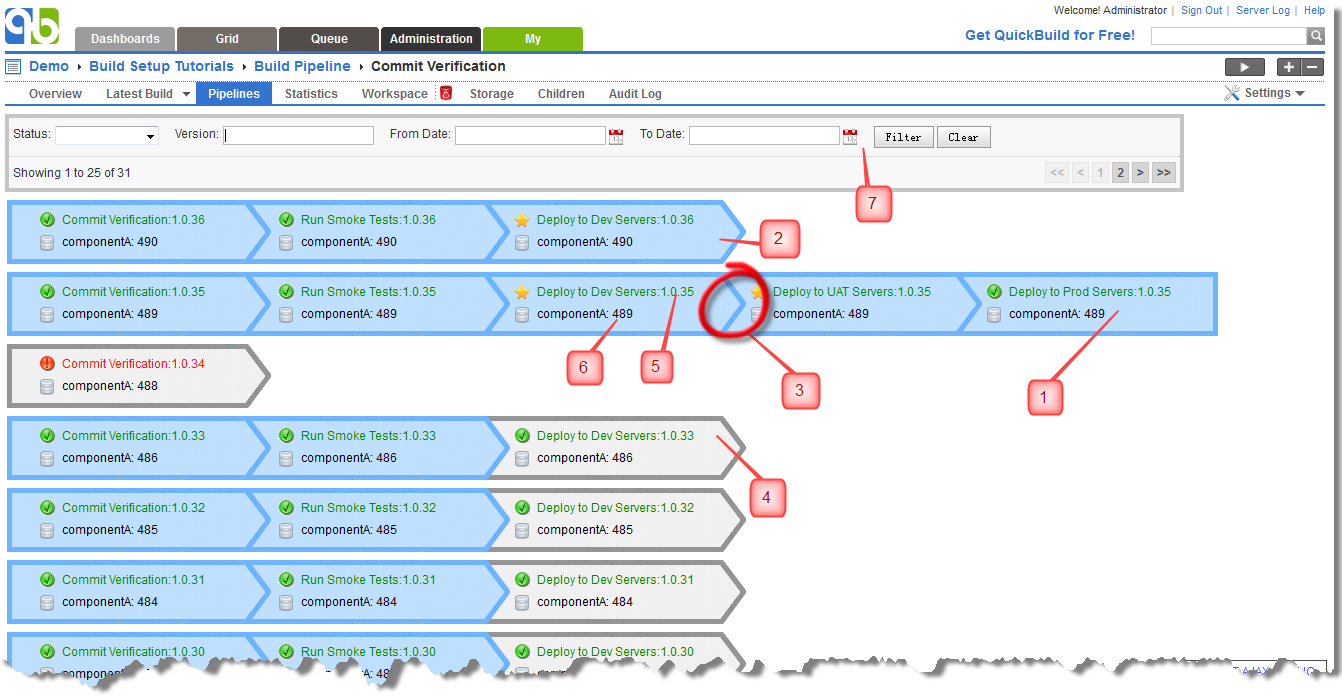
Here is explanation of different areas of this screenshot:
- Blue block without right arrow: no further promotions are defined for the build.
- Blue block with right arrow: promotions are defined for the build and promote conditions of some of them are satisifed. User can hover mouse over the block to bring out the promotion menu.
- Two blocks connected with arrow: right build is promoted from left build. If a build is promoted multiple times, only the latest promotion will be displayed in the pipeline.
- Gray block: promotions are defined for this build they are not allowed to run either because the condition is not satisfied or the user does not have permission to run promotion.
- Build link: this displays name of configuration together with the build version. User can follow this link to check the build details. If current user does not have permission to access the associated configuration, the link will be disabled.
- Commit information: this displays revision of the commits of the SCM repository used by the build. If multiple SCM repositories are used in the build, a dropdown box will be displayed to let user choose the repository to display commits. Generally commits through a single pipeline will always remain the same.
- Build filtering toolbar: one can filter the left most builds by its status, version, or date.
- Page navigation area: this navigates the user to elder pipelines of current configuration.
To see the build pipeline in action, please check the tutorial set up build pipeline.