Purpose
This tutorial explains how to set up an environment so that Windows domain user can access QuickBuild without using password.
Assumptions
- Windows domain is example.com
- Windows domain controller server is Windows 2012 R2, and can be accessed via LDAP protocol: ldap://dc.example.com:389
- QuickBuild server is installed at Ubuntu 3.13.0-40-generic, with DNS name build.example.com, and running on port 8810
Steps
- Login to ubuntu server, and make sure below commands work as expected:
$ nslookup build.example.com
This command should return ip address of the ubuntu server
$ nslookup <ip address of ubuntu server>
This command should return build.example.com
- Make sure build.example.com is the only host record in your DNS pointing to the ubuntu server, and vice versa for the reverse lookup dns records (PTR). Otherwise, single sign-on may not work for some unknown reason.
- Create a domain user quickbuild in your domain controller, with following options:
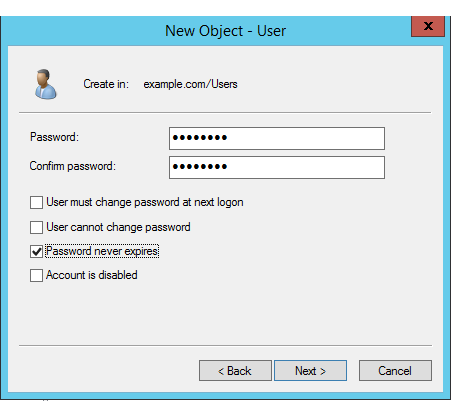
- Create another domain user apache with same options as above
- On domain controller, open powershell as Administrator, and run below command to generate keytab for apache user:
ktpass -princ HTTP/build.example.com@EXAMPLE.COM -mapuser apache -crypto RC4-HMAC-NT -ptype KRB5_NT_PRINCIPAL -pass <password of apache user> -out apache.keytab
The generated apache.keytab will be used later.
- Login to ubuntu server to install and configure kerberos client package:
sudo apt-get install krb5-user
Input EXAMPLE.COM when installation procedure asks for default Kerberos realm. After installing Kerberos, modify /etc/krb5.conf:
- add below under section [realms]:
EXAMPLE.COM = { kdc = dc.example.com default_domain = example.com } - add below under section [domain_realm]
.example.com = EXAMPLE.COM example.com = EXAMPLE.COMNow test if Kerberos client works by runnig command kinit _<your Windows domain logon name>. If configured correctly, it should prompt you to input your domain password to get the ticket. Then you should be able to list the ticket by running klist.
- add below under section [realms]:
- Continue to configure apache httpd server on the ubuntu server:
- Install apache httpd server if it is not already installed:
sudo apt-get install apache2
- Install apache kerberos module if it is not already installed:
sudo apt-get install libapache2-mod-auth-kerb
- Enable below apache modules:
$ sudo a2enmod proxy_http rewrite headers
- Copy file apache.keytab generated above from your domain controller to ubuntu server and place it under directory /etc/apache2, and then run below commands against the file:
$ sudo chown www-data apache.keytab $ sudo chgrp www-data apache.keytab $ sudo chmod 600 apache.keytab
- Install apache httpd server if it is not already installed:
- Create file /etc/apache/sites-available/build.example.com.conf with below content to define virtual host for QuickBuild:
<VirtualHost *:80> # if you are configuring reverse proxy with https enabled, make sure to prepend the ServerName # directive with "https://" schema, for example: https://build.example.com:443 ServerName build.example.com ProxyRequests Off # turn off this option. We will rely on ProxyPassReverse to translate # urls in Http response headers. ProxyPreserveHost Off <Proxy *> Order allow,deny Allow from all </Proxy> ProxyPass / http://localhost:8810/ ProxyPassReverse / http://localhost:8810/ <Location /> AuthType Kerberos AuthName "Build Server" KrbAuthRealms EXAMPLE.COM KrbServiceName HTTP Krb5Keytab /etc/apache2/apache.keytab KrbMethodNegotiate on # Turn on this option in case the browser does not support Kerberos authentication, # in that case, it will fall back to http basic authentication to prompt user for # password. KrbMethodK5Passwd on Require valid-user # Below directives puts logon name of authenticated user into http header _X-Forwarded-User_ # so that QuickBuild can use it RequestHeader unset X-Forwarded-User RewriteEngine On RewriteCond %{LA-U:REMOTE_USER} (.+) RewriteRule .* - [E=RU:%1,NS] RequestHeader set X-Forwarded-User %{RU}e # Remove domain suffix to get the simple logon name RequestHeader edit X-Forwarded-User "@EXAMPLE.COM$" "" </Location> # Below directives turn off Kerberos authentication for various QuickBuild services as their clients # are not able to handle Kerberos authentication. QuickBuild will use the traditional http basic # authentication in this case. <LocationMatch "/(rest|service|agent_update|file_transfer|download|batch_download)"> AuthType None Order allow,deny Allow from all RequestHeader unset X-Forwarded-User </LocationMatch> ErrorLog ${APACHE_LOG_DIR}/quickbuild-error.log CustomLog ${APACHE_LOG_DIR}/quickbuild-access.log combined LogLevel warn </VirtualHost> - Run below commands to enable virtual host created above and restart Apache:
$ a2ensite build.example.com.conf $ sudo service apache2 restart
- Login to QuickBuild as administrator, switch to page Administration/Security Settings, and specify SSO provider as SSO via Trusted Http Header with http header set to X-Forwarded-User passed from Apache reverse proxy like below:
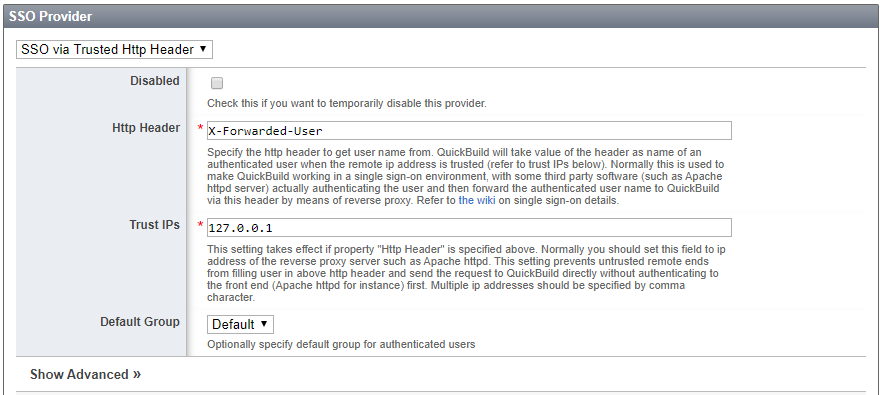
Here we only trust this header if it originates from ip 127.0.0.1 as Apache is installed on the same server - Now everything has been configured at server side, logon to a Windows workstation with your domain account and open your browser. Before visiting build.example.com, we still need to configure the browser to trust url example.com:
- on Internet Explorer, open Internet Options/Security /Local intranet to add .example.com:
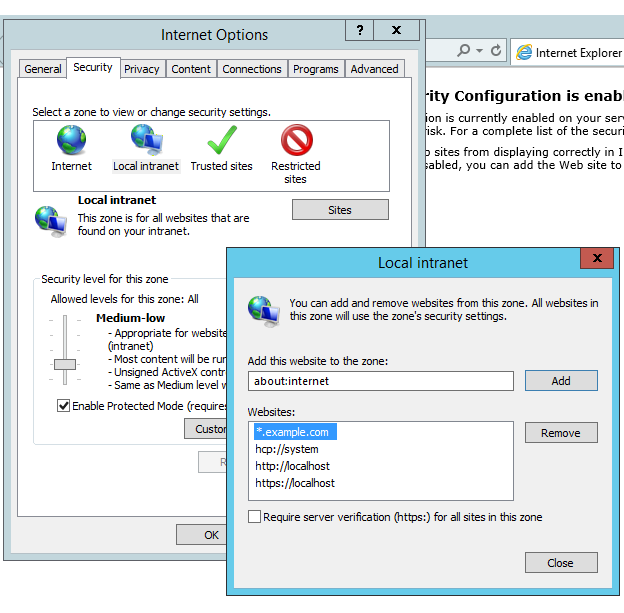
- Chrome internet option is pretty much the same as Internet Explorer
- on Firefox, input about:config on the address bar, and search for negotiate in the config. Then add example.com to config network.negotiate-auth.delegation-uris and network.negotiate-auth.trusted-uris like below:
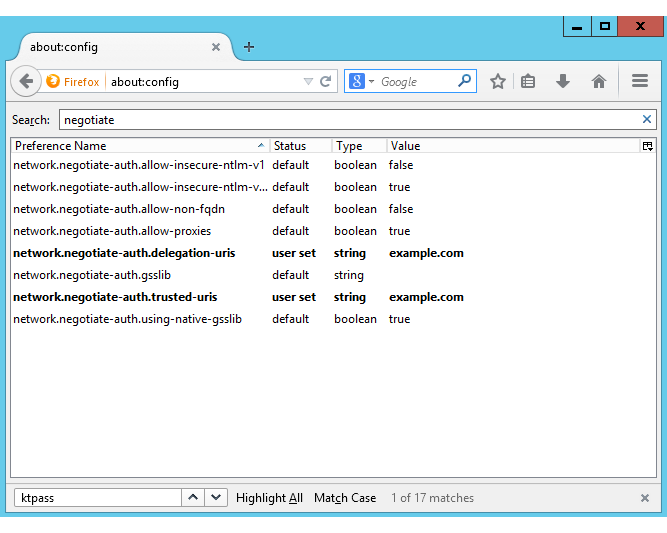
- on Internet Explorer, open Internet Options/Security /Local intranet to add .example.com:
- Now visit QuickBuild sign-in page, there should exist a SSO login button to let users login without username/password. Permission of users logged in this way will be determined by default group configured at SSO provider page.
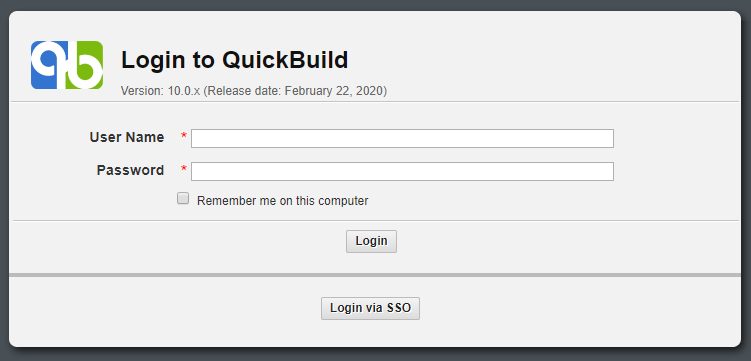

You can still login to QuickBuild with normal user/password without clicking the SSO button