Plugin Management
QuickBuild is designed around OSGi, a plugin framework. This enables QuickBuild to be extended easily by just installing new plugins. In fact many of its features are provided by plugins out of the box, such as steps, repositories, reports, etc. All QuickBuild plugins are kept in the plugins folder under QuickBuild's installation directory, with each file representing a single plugin.
NOTE: When mentioning plugin management, we are referring to QuickBuild server. You may noticed that the agent installation also has the plugins directory. However, you don't need to take care of agent plugins, because QuickBuild agents will sync its plugins with QuickBuild server automatically when you install/uninstall plugins on the server.
To get more information on installed plugins, please go to the Plugin Management screen as shown below:
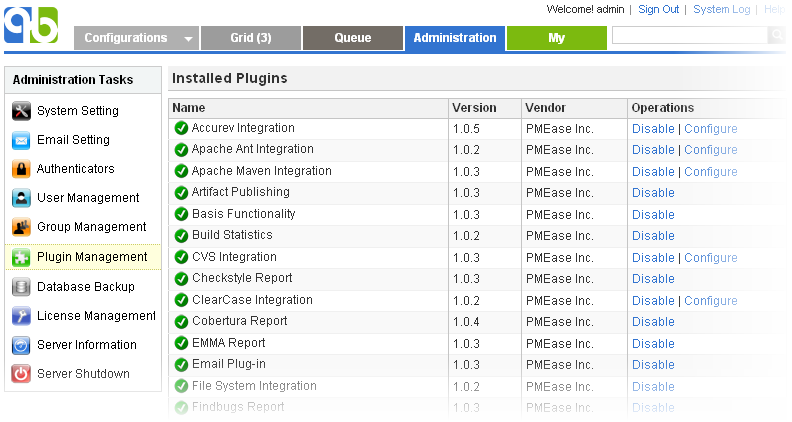
- The icon before the plugin name indicates the status of the plugin:
This plugin is disabled. If a plugin is disabled, its functionality will not be available to the system. For example, if the plugin com.pmease.quickbuild.plugin.ant is disabled, the ant build step will not appear in the step menu.
This plugin is enabled.
This plugin can not be enabled as it needs to be configured first. Once it is configured, its status will change to enabled.
- For plugins with settings, a Configure link will appear in the operation list. Following this link, plugin setting page will be opened to let the user view/edit settings of the plugin.
- Custom plugins can be installed by dropping the plugin file into the plugins/site folder, followed by restart of the QuickBuild server.
- Existing custom plugins can be uninstalled by deleting the plugin file from the plugins/site folder, followed by restart of the QuickBuild server.