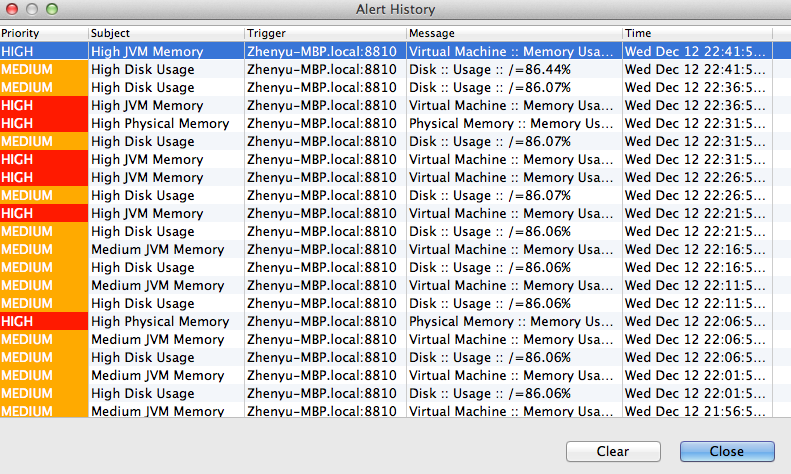Tray Monitor
The tray monitor is an addon for QuickBuild (2.1 or higher) to enable user monitoring build, triggering build, and receiving build notifications from desktop without opening the web browser. It requires JRE 1.5 and currently supports below platforms:
- Windows XP or higher
- Linux with Gtk support
- Mac OS X (Leopard or higher)
Download and run tray monitor
Tray monitor can be downloaded at My page after you logged into QuickBuild. After download, you may launch it by:
- On Windows: extract downloaded zip file and run traymonitor.exe.
- On Mac OS X: extract downloaded zip file and run TrayMonitor.app.
- On Linux: run command "java -jar traymonitor.jar" against downloaded jar file.
If the tray monitor is running successfully, you will see a tray icon is displayed in your system tray. Below is an example screen shot in Mac:
![]()
Trouble shooting on Linux
If you cannot find the tray icon for the tray monitor, you may encounter the known issue on linux - 'Lost tray icon'. You can google it and there are lots of the posts about it and how to resolve it. A possible solution is to install gnome-session-fallback, please see this post for details:
https://askubuntu.com/questions/136733/some-system-tray-icons-invisible-in-gnome-classic-12-04
Use the tray monitor
To tell tray monitor which build events you are interested, please open My Setting page in QuickBuild and add subscriptions with Notify Through field defined as Tray Monitor & IDE Plugins. Below screen tells tray monitor to receive all build events for all configurations in the system:

Everytime a build finishes, you will see a popup message from tray monitor like below:
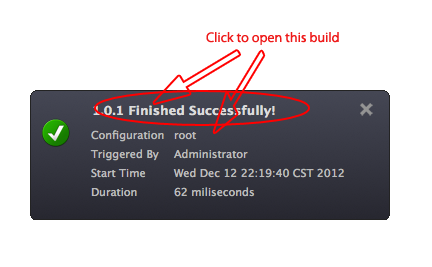
There will be a latency between build finishing and message poping up. The latency depends on how frequent tray monitor is set to check build events, and can be controlled by parameter refresh interval in its preference setting.
If you also subscribed the system alerts, then when there are alerts occurred, a notification window will also popup like below:
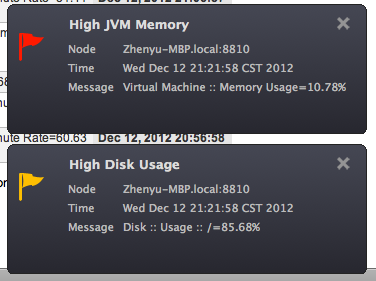
The menu item View/Run Build... brings out an auto-refreshing lite dashboard of QuickBuild. Auto-refresh frequency is controlled by parameter refresh interval in the preference setting.
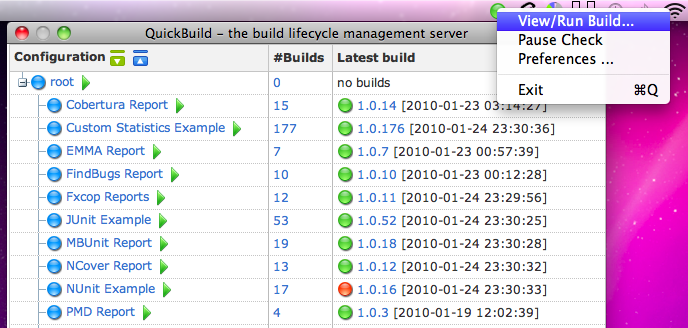
The menu item Preference Setting includes settings such as QuickBuild server url, login user and password, refresh interval, and message display time.
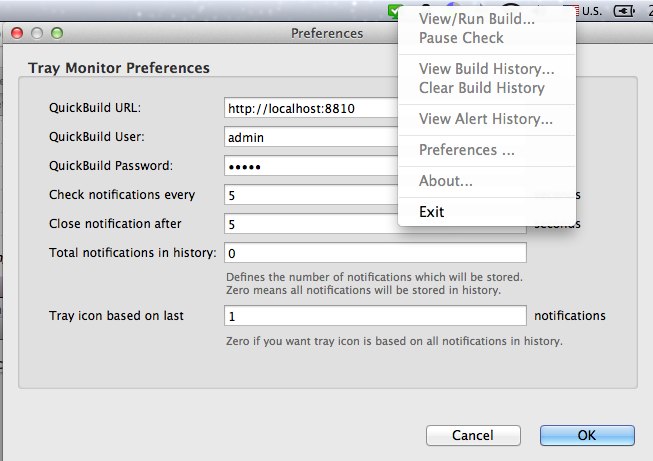
Also, if you subscribed the system alerts, you can view those latest alert history: