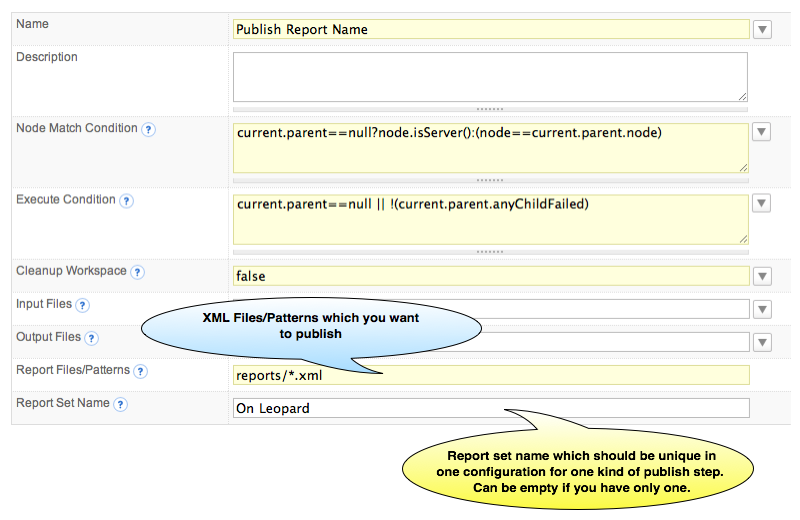|
QuickBuild2 Documentation
|
To publish PMD
Generate PMD ReportQuickBuild will NOT generate PMD CheckStyle target in build.xml <taskdef name="pmd" classname="net.sourceforge.pmd.ant.PMDTask"/> <target name="pmd"> <taskdef name="pmd" classname="net.sourceforge.pmd.ant.PMDTask"/> <pmd rulesetfiles="imports.xml,unusedcode"> <formatter type="xml" toFile="c:\pmd_report.xml"/> <fileset dir="C:\j2sdk1.4.1_01\src\java\lang\"> <include name="**/*.java"/> </fileset> </pmd> </target>
After adding the target, you can generate the XML report for your source code, and after that you can tell QuickBuild to publish the results. Publish PMD ReportJust like all other build reports, you add PMD report by [adding a publish step] in a configuration. When you add publish PMD Report step, the following screen will be displayed:
For Report Files/Patterns field, QuickBuild uses an enhanced Ant style file patterns to collect the reports, and the directory you specified is relative to the workspace directory. QuickBuild will analyze the PMD report and it will generate the Overview/Details after each build, and it also will generate the statistics data for the reports. |