Publish Build Reports
Introduction
Build reports are very important for detecting a project health. By adding your build reports to QuickBuild, the project health can be tracked very easily, and the most importantly QuickBuild can collect the statistics data from those reports. This will help you to analyze the project build statistics later. You may have a look at this quick example for how to publish the reports.
Following screenshot shows a typical Java project overview by adding some reports to QuickBuild:
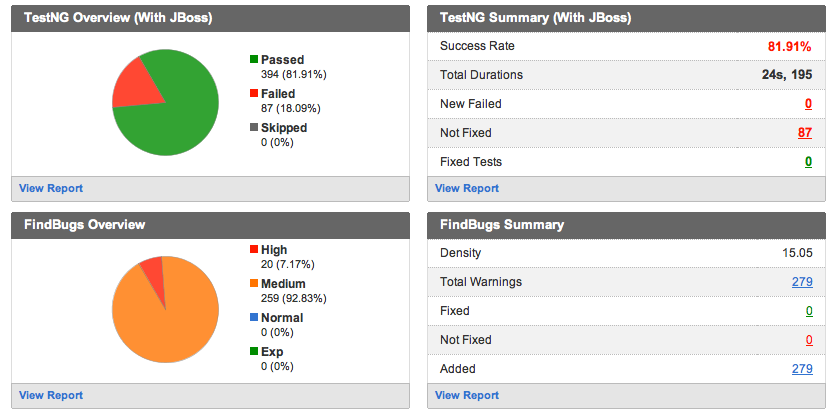
Supported Reports
Following table lists all the reports supported in QuickBuild:
Java Category
| Report Name | Version |
|---|---|
| JUnit Report | 3.8+ |
| TestNG Report | 5.7 |
| Findbugs Report | 1.3.5+ |
| CheckStyle Report | 4.1+ |
| EMMA Report | 2.1+ |
| Cobertura Report | 1.9.2+ |
| JaCoCo Report | 0.6.1+ |
| PMD Report | 4.2.2 |
| CPD Report | |
| Clover Report | 3.2.2+ |
| Coverity Report | |
| JMeter Performance Report |
.NET Category
| Report Name | Version |
|---|---|
| MSTest Report | |
| NUnit Report | 2.0 |
| MBUnit Report | 2.4+ |
| Fxcop Report | 1.35+ |
| NCover Report | 3.0+ |
| Coverity Report |
3rd Party Reports
For reports not directly supported in QuickBuild, you can publish HTML reports. If you want to collect the statistics data, you can publish your customized statistics reports.
Generic Step for Publishing Build Report
To publish a build report in QuickBuild, you just need two steps:
- Generate the build report by using Ant, Maven, NAnt, etc. When generating the build reports with those tools, the XML format should be used. QuickBuild only recognizes XML reports.
- Add a publish step for the specific report. For example, for JUnit, add a publish junit step, for TestNG, add a publish TestNG step.
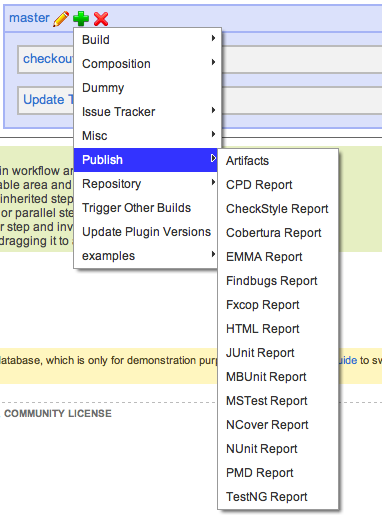
That is all you need to do! Both the reports and the statistics data for the reports will be collected automatically, and you can view them in QuickBuild directly instead of generating external HTML report.
Publish Report Step Attributes
Below lists the specific attributes for publish report step:
| Attribute | Description |
|---|---|
| Source Directory | Specify the directory under which to search xml files containing report data. A non-absolute path is considered to be relative to current workspace directory . If left empty, the workspace directory itself will be used. |
| Files to Process | Use a file pattern to specify the files need be published. Path specified here is relative to specified source directory, for example reports/junit/*.xml means you want to publish all the files with .xml suffix under the reeports/junit sub-directory. |
| Step Failure Condition | A BOOLEAN expression. Used to determine whether this step will be failed or not. |
| Step Failure Message | Used to display a failure message on build overview tab when step is failed. |
| Report Set Name | Sometimes, we need publish reports in different report set. For example, when we run tests with different platforms, such as Windows, Linux, Solaris, we can define several publish steps to collect the reports for each of them, we may define a step named Publish Tests On Windows and specify the report set name here as On Windows , and define another publish step named Publish Tests on Linux with the report set name here as On Linux , etc. Quickbulid will collect those reports seperately and aggregate them together on Dashboard, report tab and statistics page. |
::: |