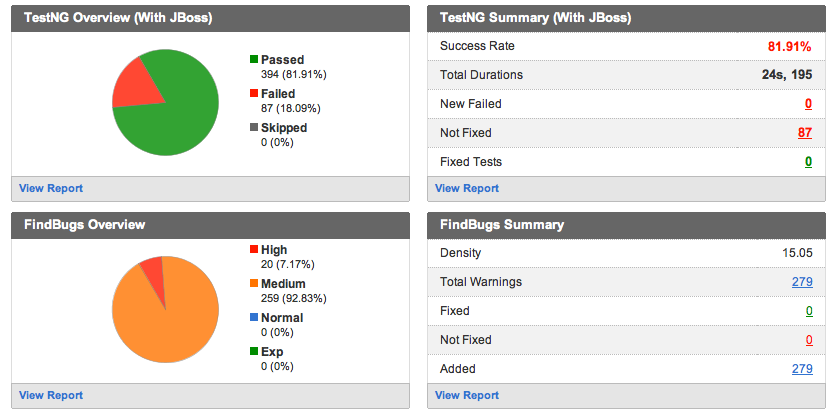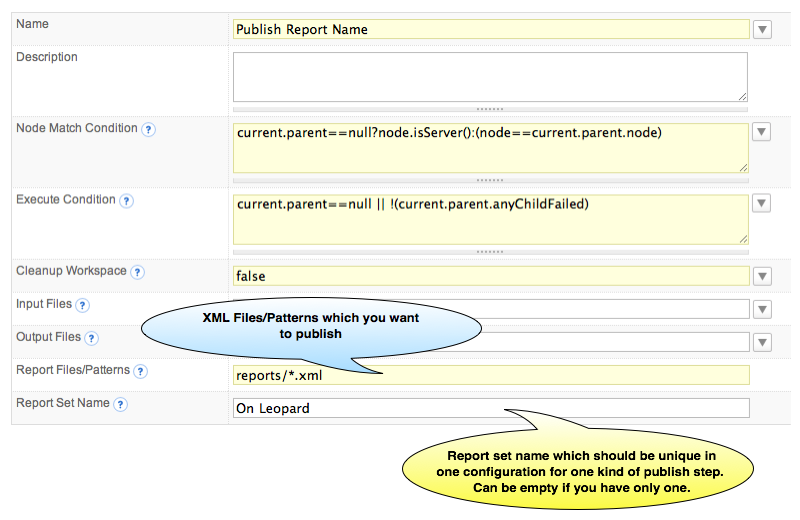|
QuickBuild2 Documentation
|
IntroductionBuild reports are very important for detecting a project health. By adding your build reports to QuickBuild, the project health can be tracked very easily, and the most importantly QuickBuild can collect the statistics data from those reports. This will help you to analyze the project build statistics later. Following screenshot shows a typical Java project overview by adding some reports to QuickBuild: Supported ReportsFollowing table lists all the reports supported in QuickBuild: Java Category
.NET Category
3rd Party ReportsFor reports not directly supported in QuickBuild, you can publish HTML reports. If you also want to collect the statistics data, you can also publish your customized statistics reports. Generic Step for Publishing Build ReportTo publish a build report in QuickBuild, you just need two steps:
That is all you need to do! Both the reports and the statistics data for the reports will be collected automatically, and you can view them in QuickBuild directly instead of generating external HTML report. There are two specified parameters for publishing XML reports in Quickbuild publish step. Report Files/PatternsThis parameter is used to specify the files/patterns which need to be processed. Path specified here is relative to workspace directory, for example reports/junit/*.xml stands for all the files with .xml suffix under the reeports/junit sub directory under the workspace directory. Refer to File Pattern Reference for details of valid file patterns. Report Set NameSometimes, we need publish reports in different report set. For example, when we run tests with different platforms, such as Windows, Linux, Solaris, we can define several publish steps to collect the reports for each of them, we may define a step named Publish Tests On Windows and specify the report set name here as On Windows, and define another publish step named Publish Tests on Linux with the report set name here as On Linux, etc. Quickbulid will collect those reports seperately and aggregate them together on Dashboard, report tab and statistics page. Make sure the report set name is unique in one configuration for one kind of publish report step. One and only one can be empty. For example, if serveral steps for publish junit reports are defined, one can be empty for the report set name this will be recognized as 'default' report set in Quickbuild, and others should have different report set names. The report set names can be the same for different kinds of publish step. For example, 'With Tomcat' for Publish JUnit Step, and 'With Tomcat' for Publish TestNG step, the definitions are legal in Quickbuild. |