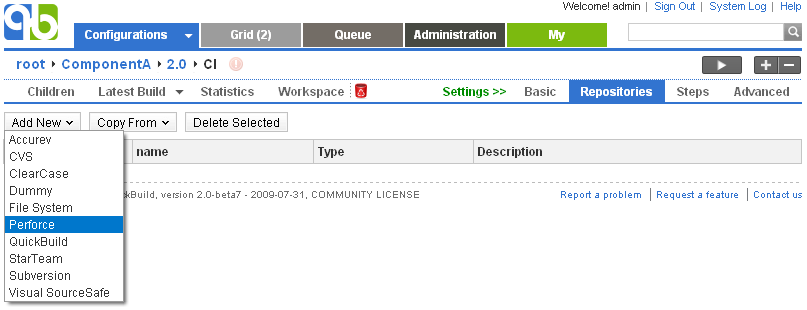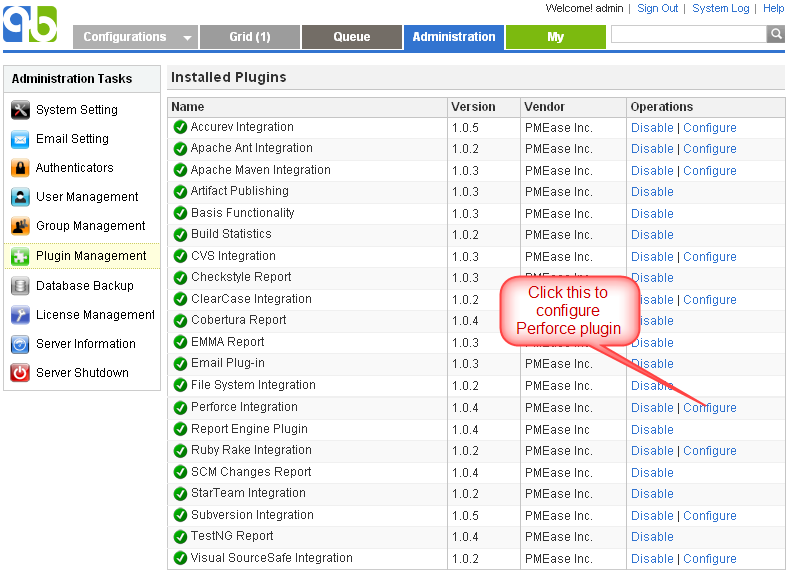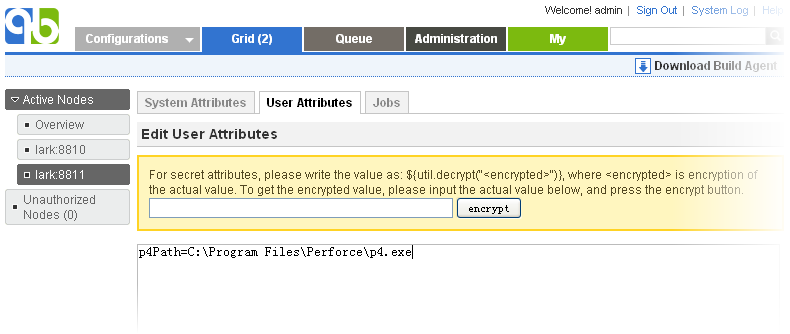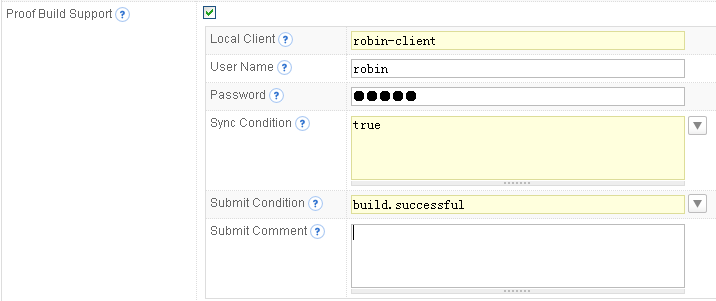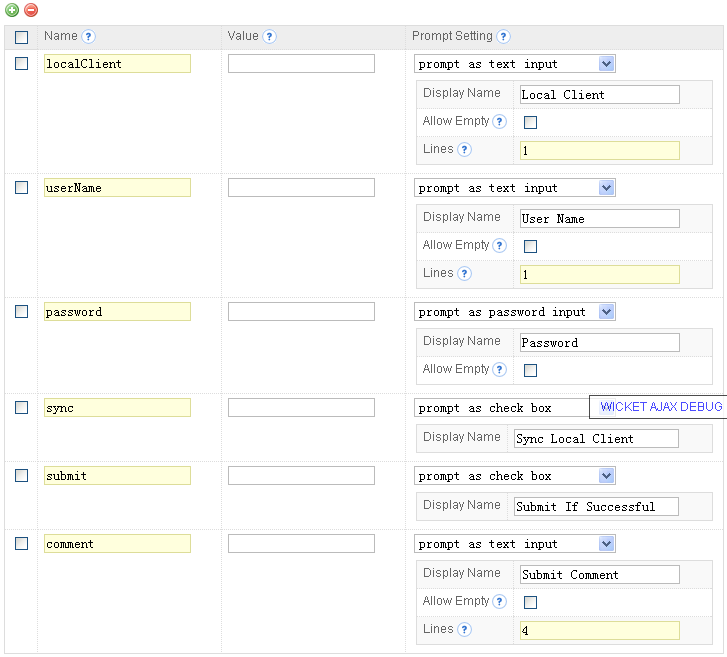|
QuickBuild2 Documentation
|
Define Perforce repositoryPerforce repository can be defined by choosing the Perforce menu item from the repository menu as follows: Specify p4 command locationQuickBuild utilizes the p4 command to interact with Perforce depot. If this command is not in system path, you will need to specify location of the command by configuring Perfoce plugin as below: Further more, p4 location can be specified on a per-node basis by following below steps:
Please note that in above example, the p4Path user attribute is just for demonstration purpose. You can use any other user attribute name. Proof build supportFor general concept of proof build, refer to proof build. Here we explain how to set up Perforce repository to support proof build. Test proof build as administratorSince proof build set up is a bit tricky, we first set up proof build for the administrator account and make sure it works before we proceed to enable it for all developers. To set up proof build for administrator, please follow below steps:
Now proof build has been enabled for your account, please try to checkout and edit some file in the local perforce client specified above, and then run the test configuration. If set up correctly, your local change will be picked up and reflected in the build result. A local change tab will also appear to display your uncommitted changes after build finishes. Your uncommitted changes will be committed automatically if build is successful. Enable proof build for all developersNow that we have a concept of how proof build works. In order to get proof build works for all developers, we need to parameterize various proof build properties, so that different properties can be used for different developers. To do this, you will need to:
In this way, various proof build properties will be prompted when your developer run the build. Once they've been input by your developer for the first time, the values will be remembered for subsequent triggers for that user. At last we suggest to change run mode of the proof build configuration so that multiple builds can run concurrently in order to get fast feedback in case multiple developers requesting proof build in the same time. Run mode of the configuration can be changed by editing basic setting of the configuration. |