Working with Dashboard
Dashboard can be used to access interesting information in system quickly. If no dashboard is defined, QuickBuild will display a default dashboard displaying the configuration tree. The default dashboard will saved as your own dashboard once it is edited (change layout, edit gadget, change name, etc).
Create and edit dashboard
Every user can create multiple self-defined dashboards and can switch between them. To create a dashboard, login to QuickBuild and hit the add dashboard link from the operations menu:
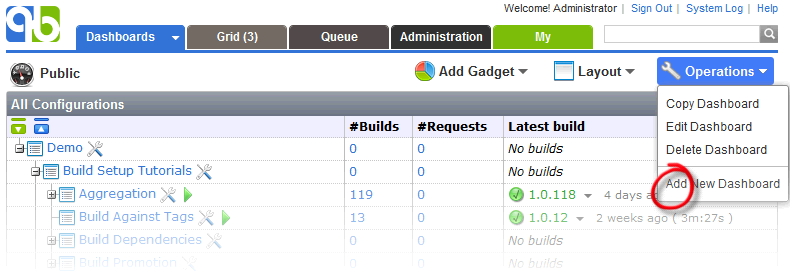
Change dashboard layout
The dashboard layout by default includes two columns, and you can change to use different layout from the layout menu:
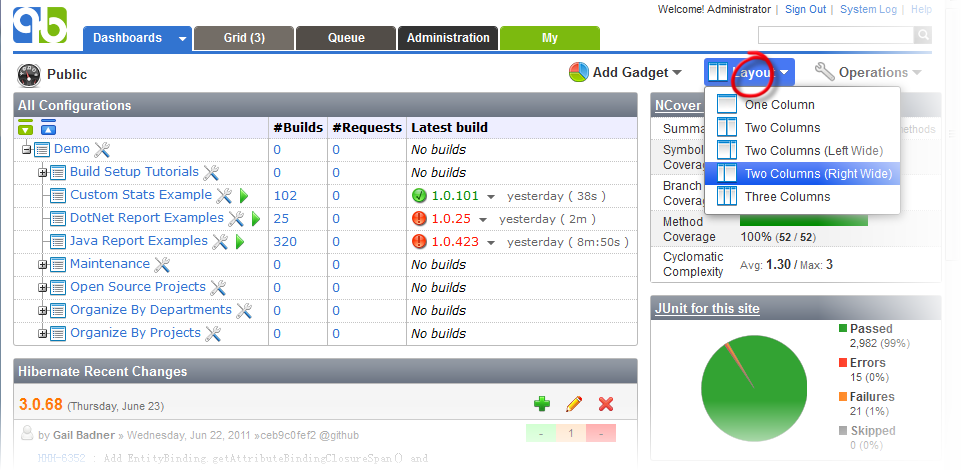
Manage gadgets in dashboard
Gadgets can be added into a dashboard from the gadget menu:
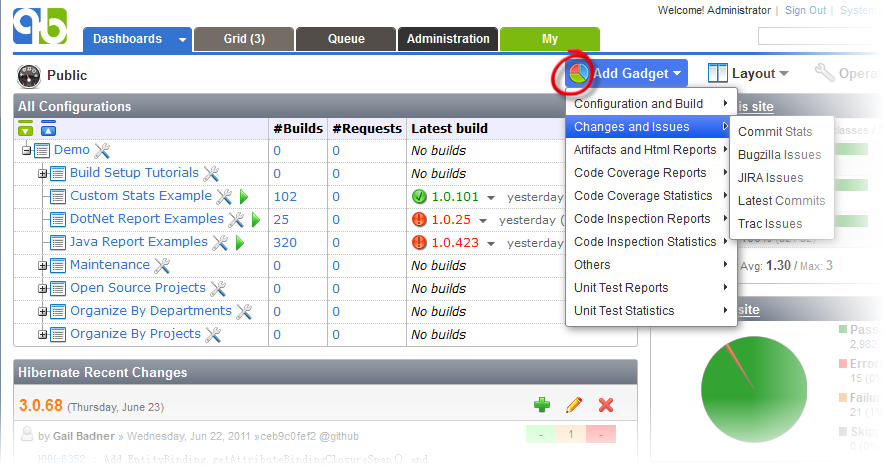
When a gadget is selected from the gadget menu, a gadget setting window will popup to ask for settings of the gadget. Specify proper settings and save the setting, then the gadget will be added to the dashboard. Please note that the gadget will be initially added to the left-most column, and you can drag them to desired place if necessary. For an existing gadget, the setting menu allows one to refresh, delete, or edit the gadget like below:
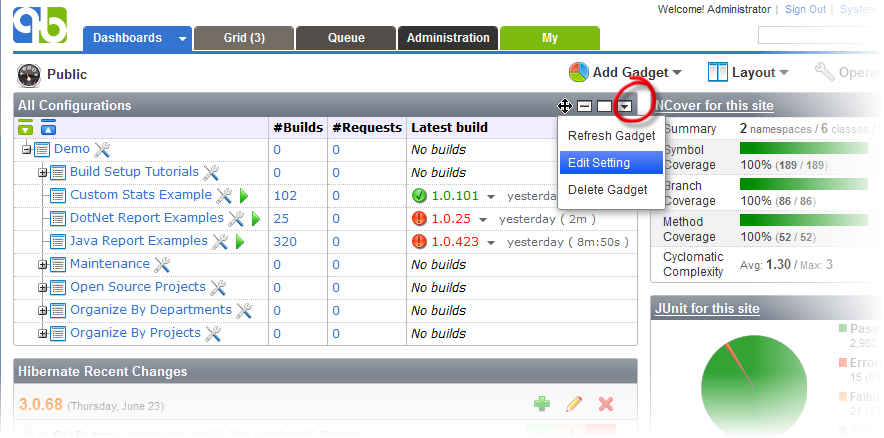
Share the dashboard with other groups
Dashboard can be shared to other groups by editing the dashboard and select the groups to share with if one of your belonging groups has the permission of sharing dashboards.
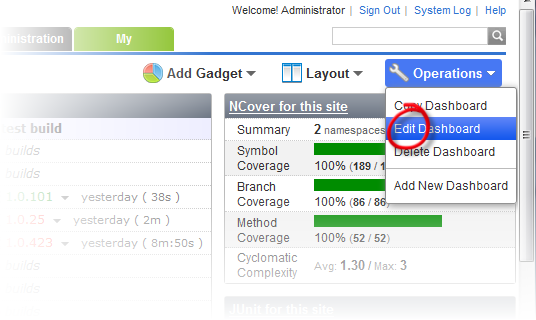
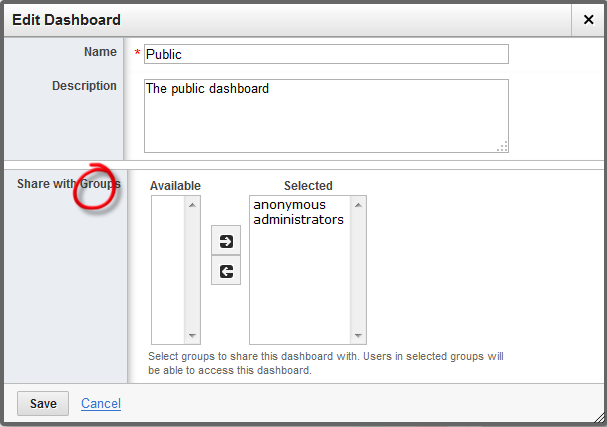
Once a dashboard is shared, other users (of course in the shared groups) will be able to use this dashboard from the dashboard menu.
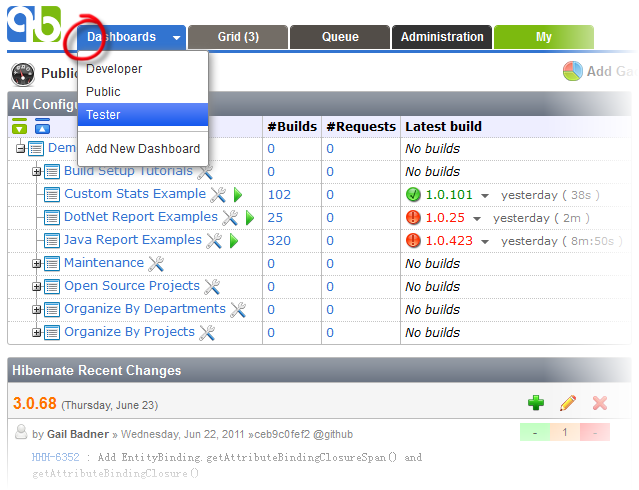
Useful Information
You may create a public dashboard (will be displayed to all anonymous users) by sharing with the anonymous group.