Step is the key concept in QuickBuild. A build process is actually the execution of sequence of steps. Steps can be defined in step setting page of a configuration like below:
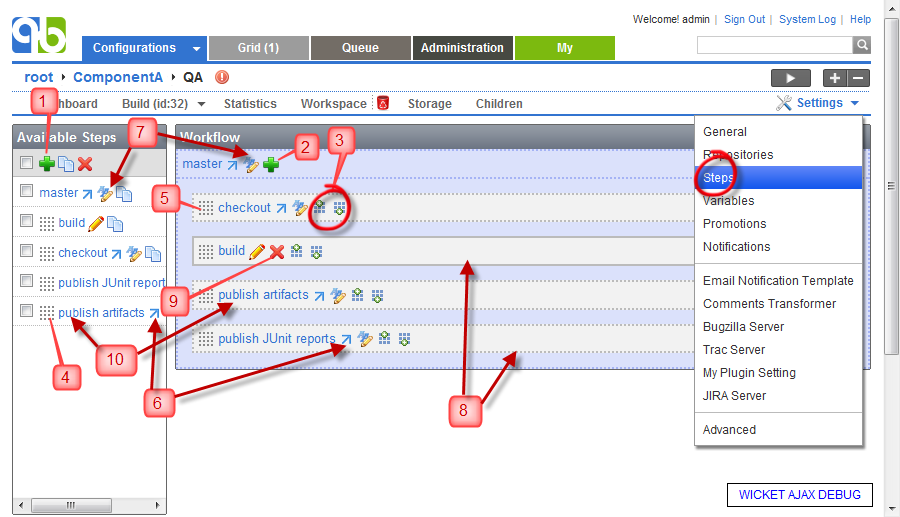
Step setting page is composed of two parts: available steps and workflow. Available steps includes all steps defined in current configuration and inherited from ancestor configurations, while workflow defines which steps will be executed in current configuration and how they will be executed. Details of this page:
- Click this icon to define a new step in current configuration. The newly defined step will not be executed in workflow unless you drag it into workflow (or edit relevant composite step in workflow to contain it).
- Click this icon to define a new step and at the same time add the newly defined step as a child of current step.
- Click these two icons to define new steps before or after current step.
- Drag this to move an available step into workflow. The step can be dropped on an existing step to replace it, or can be dropped in blank area of a composite step to add as new child.
- Drag this to another place to re-organize the workflow, or drag it into available steps to remove it from workflow.
- This arrow indicates that the step is inherited from ancestor steps. Following this arrow will bring you to the configuration defined the step.
- Click this icon will override definition of the step.
- Dashed border means inherited step, while solid border means step defined in current configuration.
- Click this icon to delete the step. This will not only remove the step from workflow, but also delete the step from available steps. If you only want to remove it from workflow, just drag it into available steps.
- Hover mouse over the link to view step definition.
In the above screenshot, steps are organized from top to down in the workflow, and this means sequential execution. For parallel execution, steps will be organized from left to right like below:
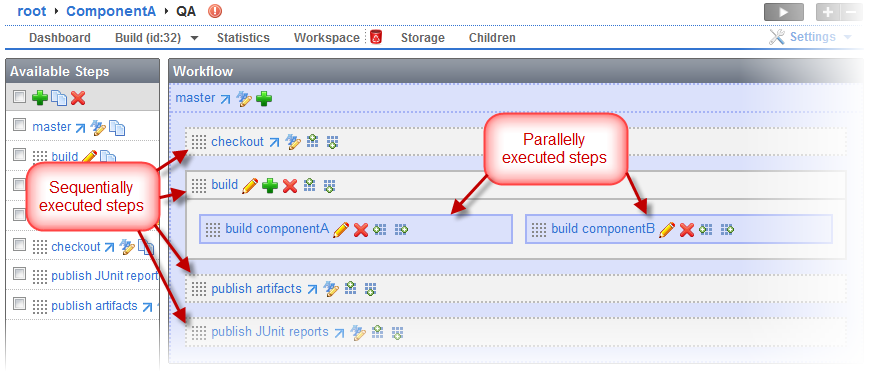
| Steps can only be edited by users with EDIT_SETTINGS permission. |