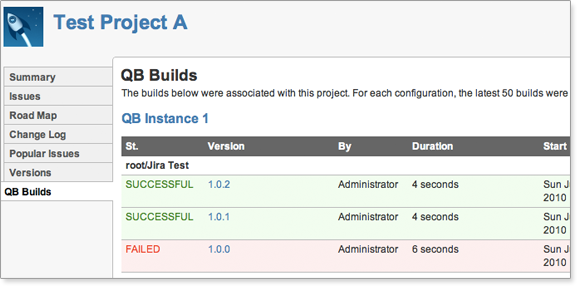<< View previous version | view page history | view next version >>
From QuickBuild 3, a two-way solution is provided to integrate with Atlassian JIRA. The integration features:
- Hyperlink the JIRA keys in commit messages to corresponding JIRA pages
- Generate an issues report from commit messages
- Progress/update the issues from commit messages
- Release a version of a project in JIRA and update the fixed versions field of issues with status fixed or closed
- Create an issue to JIRA based on a customized step condition
- View SCM changes for each issue
- View related builds for each issue
- View related builds for each project
This page will describe how to integrate QuickBuild in JIRA.
Supported JIRA version: 3.13.3 or higher. |
On This Page
Install QuickBuild Plugin For JIRA
- Download QuickBuild Plugin for JIRA from the following link: http://build.pmease.com/build/50.latest

- Shutdow JIRA server.
- Copy the plugin jar into the appropriate plugins directory:
- If you are installing a 'Version 1' plugin, copy the jar into your JIRA installation directory under atlassian-jira/WEB-INF/lib/.
- If you are installing a 'Version 2' (OSGi) plugin, copy the jar into your JIRA home directory under plugins/installed-plugins/.
- Start JIRA server.
You may reference http://confluence.atlassian.com/display/JIRA/Managing+JIRA's+Plugins![]() for details about managing JIRA plugin.
for details about managing JIRA plugin.
Configure QuickBuild Server
If the plugin has been installed successfully, you can configure the QuickBuild server from Administration page:

To add a QuickBuild Server, you need define the associations between JIRA project and QuickBuild configuration(s). One JIRA project can be associated with multiple QuickBuild configurations.
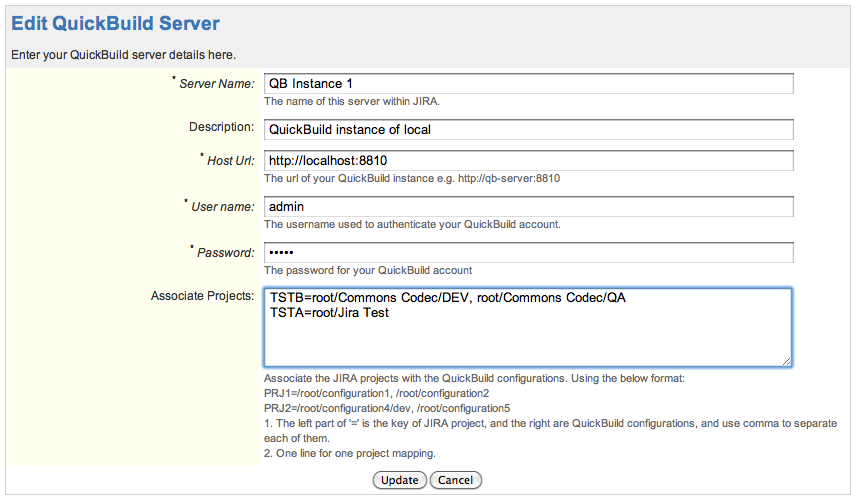
Issue Changes and Issue Builds
Issue changes and builds are only available when JIRA for QuickBuild plugin is configured. Reference [Integrate JIRA in QuickBuild] for details. |
After successfully configured QuickBuild server, you can now view the related changes for an issue:
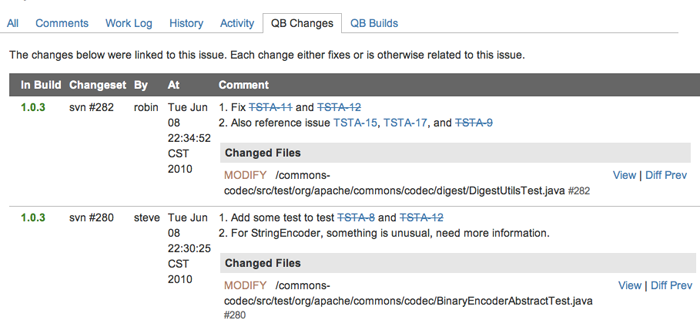
Click the 'View' link to view the source code, and 'Diff Prev' to diff the source code with previous edition.
and also the related builds:
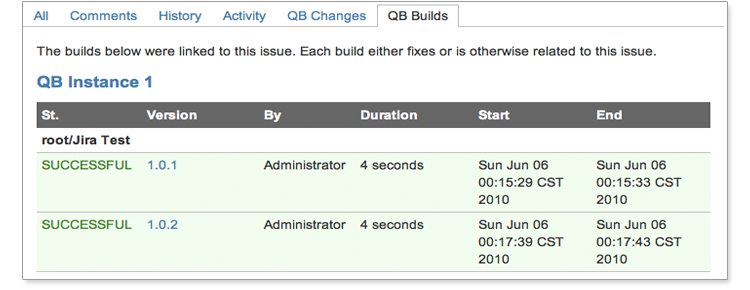
Project Builds
You can also view the builds history from your JIRA project tab.