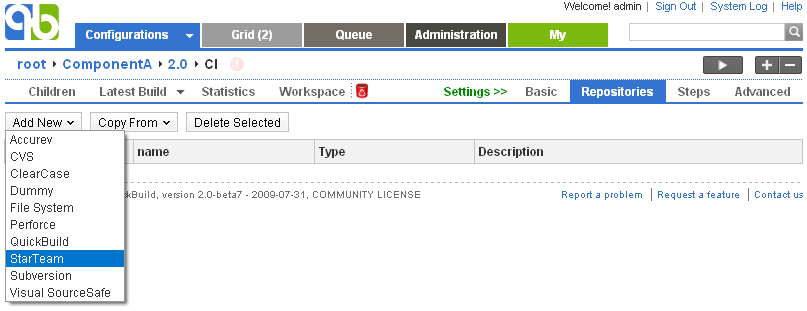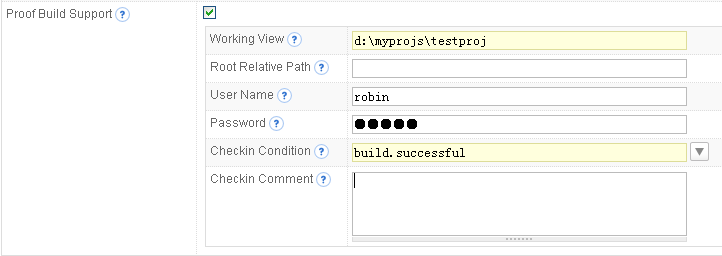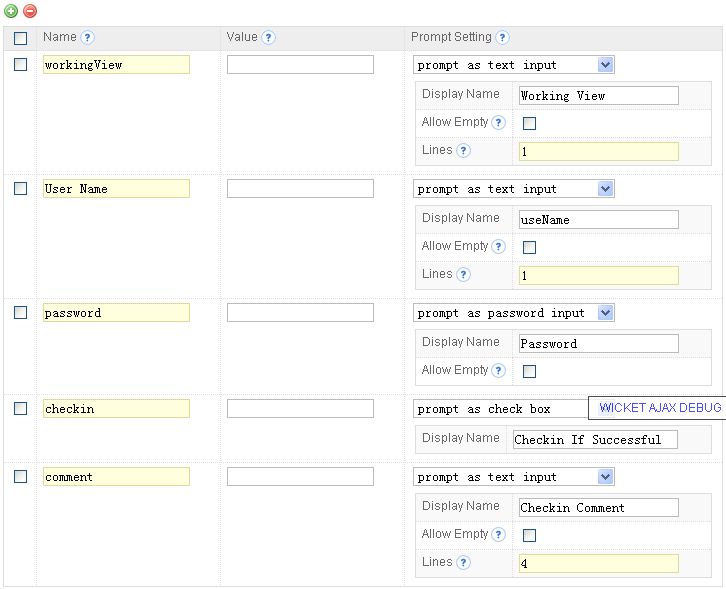|
QuickBuild2 Documentation
|
Install StarTeam client on build machineIn order to use StarTeam repository, you will need to install StarTeam client on QuickBuild server and all build agents interacting with StarTeam repository. After installation, please copy the StarTeam API library file (normally starteamXX.jar, where XX stands for StarTeam API version) to the libs sub folder under QuickBuild server's installation directory. Define StarTeam repositoryStarTeam repository can be defined by choosing the StarTeam menu item from the repository menu as follows:
Proof build supportFor general concept of proof build, refer to proof build. Here we explain how to set up StarTeam repository to support proof build. Test proof build as administratorSince proof build set up is a bit tricky, we first set up proof build for the administrator account and make sure it works before we proceed to enable it for all developers. To set up proof build for administrator, please follow below steps:
Now proof build has been enabled for your account, please try to checkout and edit some files in working view specified above, and then run the test configuration. If set up correctly, your local change will be picked up and reflected in the build result. A local change tab will also appear to display your uncommitted changes after build finishes. Your uncommitted changes will be committed automatically if build is successful. Enable proof build for all developersNow that we have a concept of how proof build works. In order to get proof build works for all developers, we need to parameterize various proof build properties, so that different properties can be used for different developers. To do this, you will need to:
In this way, various proof build properties will be prompted when your developer run the build. Once they've been input by your developer for the first time, the values will be remembered for subsequent triggers for that user. At last we suggest to change run mode of the proof build configuration so that multiple builds can run concurrently in order to get fast feedback in case multiple developers requesting proof build in the same time. Run mode of the configuration can be changed by editing basic setting of the configuration. |