<< View previous version | view page history | view next version >>
Prerequisites
QuickBuild utilizes the Bazaar command (bzr) to interact with remote Bazaar repository. If this command is not in system path, you will need to specify location of the command by configuring Bazaar plugin as below:
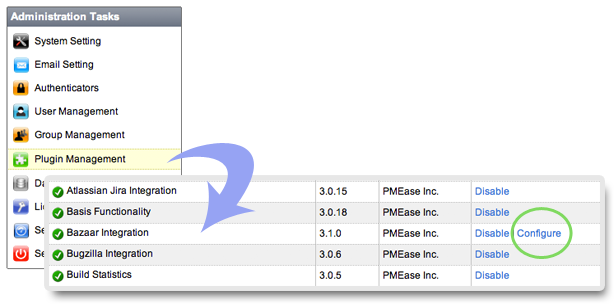
Further more, Bazaar command (bzr) location can be specified on a per-node basis by following below steps:
- Open Bazaar plugin setting page and define the Bazaar path property as:
${node.getAttribute("bzrPath")} - For each node that does not have Bazaar on system path, define the user attribute bzrPath to point to the actual Bazaar path like below:
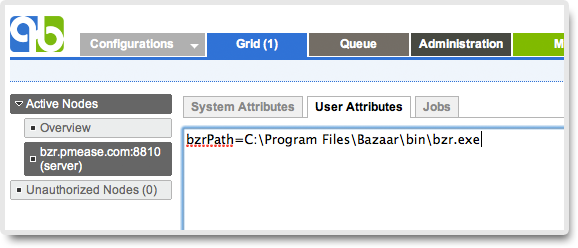
NOTE: example above is just for demonstration, you can use any other user attribute name instead of bzrPath.
Creating a Bazaar Repository
You may refer to this page on how to add a repository.
Supported URL prefixes
Currently, below URL prefixes are supported:
- aftp:// Access using active FTP.
- bzr:// Fast access using the Bazaar smart server.
- bzr+ssh:// Fast access using the Bazaar smart server over SSH.
- file://
 Access using the standard filesystem (default)
Access using the standard filesystem (default) - ftp:// Access using passive FTP.
- http:// Read-only access of branches exported on the web.
- https:// Read-only access of branches exported on the web using SSL.
- sftp:// Access using SFTP (most SSH servers provide SFTP).
- svn:// Access using the Subversion smart server.
- svn+ssh:// Access using the Subversion smart server tunneled over SSH.
If https is used, and your credential need password, you need first add the credential manually to the nodes which you want check out code to.
If bzr+ssh is used, please use public key without password for authorization and you need not specify the password when you create the repository. You can reference your SSH manual on how to create public key without password.