<< View previous version | view page history | view next version >>
QuickBuild is designed around OSGi![]() , a plugin framework. This enables QuickBuild to be extended easily by just installing new plugins. In fact many of its features are provided by plugins out, such as steps, repositories, reports, etc. All QuickBuild plugins are kept in the plugins folder under QuickBuild's installation directory, with each file representing a single plugin.
, a plugin framework. This enables QuickBuild to be extended easily by just installing new plugins. In fact many of its features are provided by plugins out, such as steps, repositories, reports, etc. All QuickBuild plugins are kept in the plugins folder under QuickBuild's installation directory, with each file representing a single plugin.
NOTE: When mentioning plugin management, we are referring to QuickBuild server. You may noticed that the agent installation also has the plugins directory. However, you don't need to take care of agent plugins, because QuickBuild agents will sync its plugins with QuickBuild server automatically when you install/uninstall plugins on the server.
To get more information on installed plugins, please go to the Plugin Management screen as shown below:
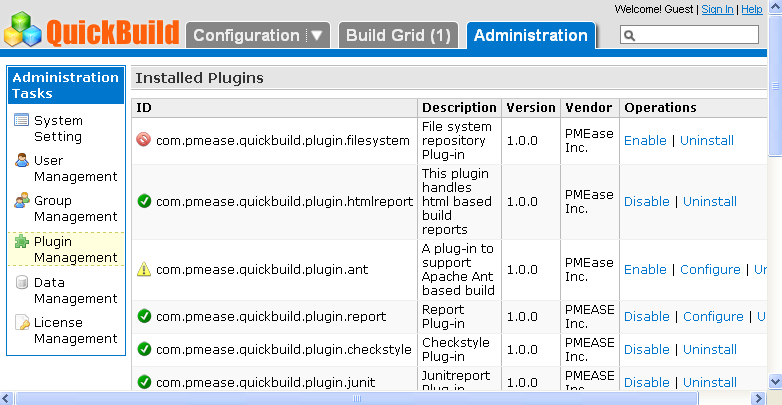
As the screenshot indicates, registered plugins can be configured, enabled, disabled, or uninstalled. The icon before the plugin ID indicates the status of the plugin:
 , this plugin is disabled. If a plugin is disabled, its functionality will not be available to the system. For example, if the plugin com.pmease.quickbuild.plugin.ant is disabled, the ant build step will not appear in the step menu.
, this plugin is disabled. If a plugin is disabled, its functionality will not be available to the system. For example, if the plugin com.pmease.quickbuild.plugin.ant is disabled, the ant build step will not appear in the step menu. , this plugin is enabled
, this plugin is enabled , this plugin can not be enabled as it needs to be configured first. Once it is configured, its status will change to enabled.
, this plugin can not be enabled as it needs to be configured first. Once it is configured, its status will change to enabled.
Configuring plugins
Plugins can be configured by clicking the Configure link on the Plugin Management screen as shown above. After this link is clicked, a plugin setting screen will display as shown below (using Maven plugin as example):

Installing new plugins
New plugins can be installed by directly dropping the plugin file into the plugins folder, followed by restart of the QuickBuild server. Or you can upload the plugin file by using the file upload field at bottom of the Plugin Management screen as shown below:

You won't need to restart QuickBuild server if you are installing plugin by using the Plugin Management screen.
Uninstalling existing plugins
Existing plugins can be uninstalled by directly deleting the plugin file in the plugins folder, followed by restart of the QuickBuild server. Or you can click the Uninstall link on the Plugin Management screen. You won't need to restart QuickBuild server if you are uninstalling plugin by using the Plugin Management screen.